If you own a local business, one of the most important marketing steps you can take is creating or claiming your Google My Business listing. This is true whether you have a store location or you are a home-based business offering local services. Research has shown that when people search for a business near them, they’re usually very close to making a purchase. So it’s important to make sure that your business shows up on Google search and that the information is accurate and complete.
Getting your business listed on Google My Business search results is a simple search engine optimization (SEO) step that you can do yourself. Better yet, it is completely FREE, so you have no excuse.
What is a Google My Business Listing?
When you do a search for a store or service near you, Google will produce a map showing local businesses near you. If the business has a physical location, it will also appear as a marker on the map. If not, then it will only appear on the list. When you click on “more businesses” at the bottom, this will bring up a larger interactive map with more businesses listed. The map below is for a search of “dog trainers near me.”

If you then click on a specific business, Google will bring up additional information on that business including location, phone number, business hours, website, and reviews.

How to Set Up Your Google My Business Listing
Following are step-by-step instructions on how to set up your listing. There is also a short video tutorial at the end of this article.
1. Select a Google account that you want linked to your business
If you don’t have a Google account, then you’ll need to create one. Even if you have a personal Google account, you might consider creating a new one specifically for your business. However, this isn’t necessary if you are already using your personal Google account for business activities.
Click on “Sign In”. Either enter your Google account or select the correct account from the list shown. In any case, make sure that you are linked to the Google account that you want to use for your business.
Start typing in your business name. Google may have already created a business listing for you using information collected from the internet. In that case, it is still important to claim your listing and make sure that all the information is accurate. If your business appears, click on the name. If your business does not appear in the drop down, then type your full name as you want it to appear in searches. Then click “Next.”

The next few screens may be slightly different depending on whether you have a store location or are home-based and have a service area. As mentioned before, if you add a store location to your listing, you will appear on Google maps. This will allow people to easily locate you and get directions to your store. If you work from home and don’t want people showing up at your home office, then you can instead select a service area where you want your listing to appear. You won’t appear on the map, but your business will appear in the list of businesses. Don’t worry if you accidentally put your house on the map or Google did it for you. You can always change these options from your Google My Business dashboard (under Info) after you create your listing.


You can always enter more service areas later by going under Info on your Google My Business dashboard.

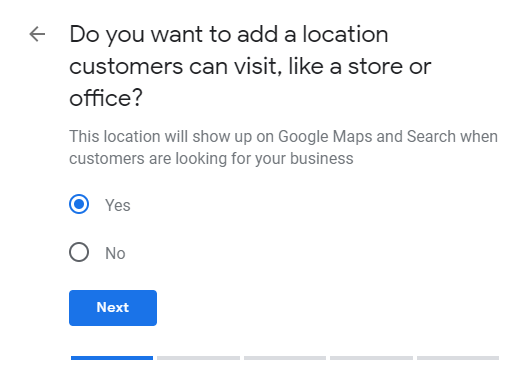
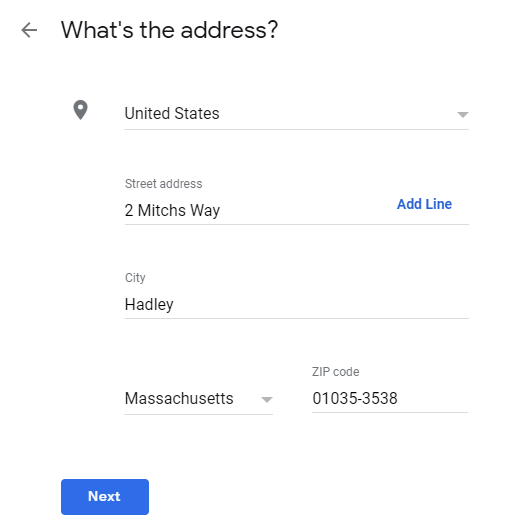

If you do provide services or deliveries as well as having a storefront, you can enter that on the next screen. You can always enter more service areas later by going under Info on your Google My Business dashboard.
Select the category that best describes your business. If you don’t have an obvious job category, try searching under different names until you find the most suitable one. You may be able to add additional related categories later on your Google My Business dashboard. Just a suggestion, if you happen to be in lost pet recovery, like my other business Lost Pet Research and Recovery, I would recommend selecting “Animal Rescue Service” as your category. This way you will appear along with shelters and rescue groups.


Add your business contact details. If you don’t have a website, you could use your Facebook business page for the time being. However, as a website provider, I strongly encourage you to get yourself a professional business website.

Google may offer you several ways to verify your listing including by phone, postcard or email. You can verify your business right away or choose to do so later from your Google My Business dashboard. However, be aware that your listing will not be visible until you verify it.

Completing Your Google My Business Set Up
Once you have created your listing, there are a few more steps you should take to optimize it. You can always go back to your listing later, by going to Google My Business and clicking on either “Sign In” or “Manage now.” There is also an app for your phone. This will bring you to your business dashboard. Click on the Info tab in the menu. Then click on the pencil icon to edit any section.

At a minimum, you may want to add the following:
- Description of your business
- Business hours
- Photos including a logo and cover photo
Congratulations! You have successfully completed your Google business listing.

